2024 Solve ⚠️ Cannot transfer the download to IDM
Are you facing the frustrating "Cannot transfer download to IDM" error message while attempting to utilize Internet Download Manager (IDM)?
This problem frequently arises from IDM not being actively running in the background to receive downloads, often due to factors like disabling IDM from the taskbar Startup program list or interference from boot time booster programs such as Acer Device Care.
But worry not, as we'll explore solutions to ensure IDM remains active in the background, enabling smooth downloading experiences.
How to Fix Cannot transfer the download to IDM
Enabling IDM in Taskbar Startup Programs
- Right-click on the taskbar and select "Task Manager."
- Navigate to the "Startup" tab.
- Locate IDM in the list of startup programs.
-
If IDM is disabled, right-click on it and select "Enable" to ensure it
launches during system boot-up.
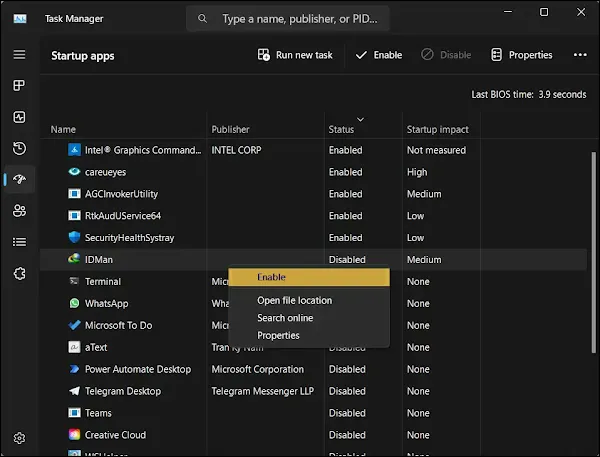
Configure Internet Download Manager Settings
- Launch IDM and go to the "Options" menu.
- Navigate to the "General" tab.
- Check the box next to "Launch Internet Download Manager on Startup" and "Use advanced browser integration".
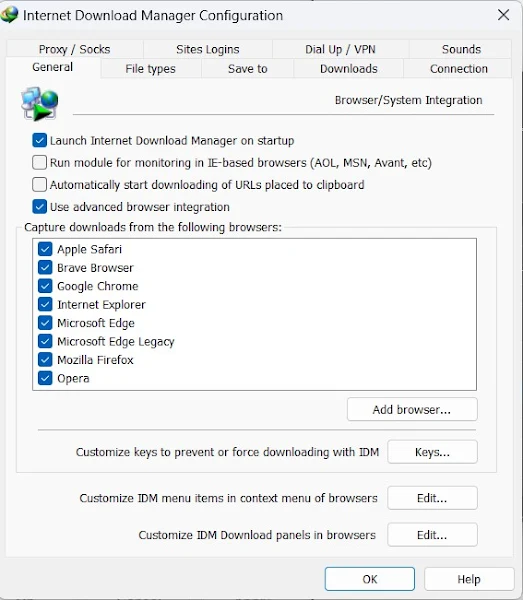
- Click "OK" to save your changes.
- Restart IDM to apply the updated settings.
Simply follow the step-by-step instructions provided above to configure IDM with the appropriate settings and experience seamless downloads. With IDM configured optimally, you can effectively manage your downloads and boost your online productivity.
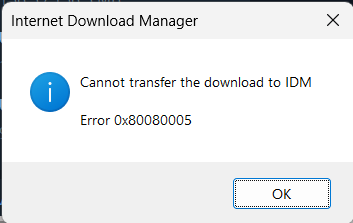

Join the conversation