2024 ▷ Add IDM Integration Module in Microsoft Edge [IDM CC for Edge]
Tired of sluggish download speeds and complex procedures for downloading files online? Look no further than Microsoft Edge, the preferred browser for Windows users, offering a smooth and secure browsing experience. But did you know you can turbocharge your Edge downloads by integrating the IDM (Internet Download Manager) extension?
In this tutorial, we'll walk you through seamlessly adding the IDM extension to Microsoft Edge, enhancing your download experience for speed and convenience. Whether you want to boost download speeds, schedule downloads, or manage them effortlessly, the IDM extension for Edge has got you covered.
Let's delve into the step-by-step process of integrating the IDM extension with Microsoft Edge, empowering you to seize control of your downloads like never before. Bid farewell to slow downloads and embrace lightning-fast speeds – let's begin!
How to Add IDM Extension in Edge
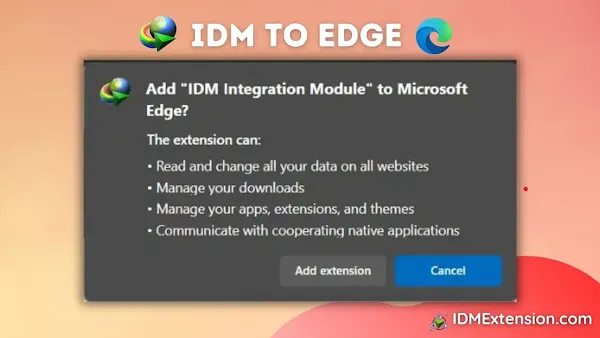
Here are two simple methods to integrate IDM Integration Module in Microsoft Edge browser, one is using IDM CC for Edge, and the other using IDM Extension Microsoft Edge Add-Ons Link. Let's have a look at both of them. You can go with any of them both work perfectly.
Integrate IDM Integration Module in Edge via IDM CC
Download the latest Internet Download Manager IDM Integration Module 6.42.8.2 IDMGCExt.crx [IDM CC] file to integrate IDM manually into Microsoft Edge browser.
To integrate IDM extension in Microsoft Edge Browser with IDM CRX, follow these step-by-step instructions:
-
Open the Edge extension page by visiting
edge://extensions/or Click on Extensions > Manage Extensions from the main menu. - Enable developer mode.
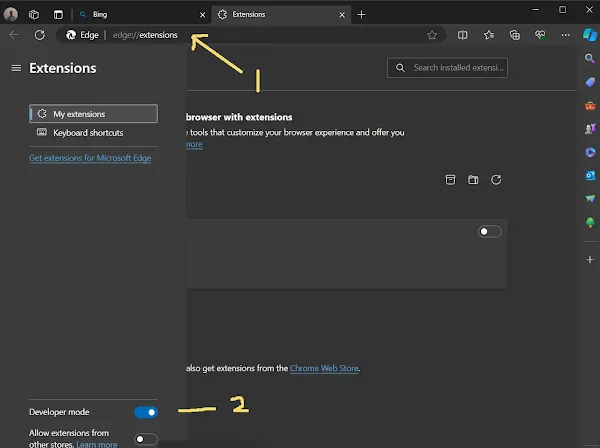
-
Navigate to
C:\Program Files (x86)\Internet Download Managerand locate theIDMGCExt.crxorIDMEdgeExt.crxfile [Both CRX Files will work with the latest version of Microsoft Edge Browser because it is now Chromium based].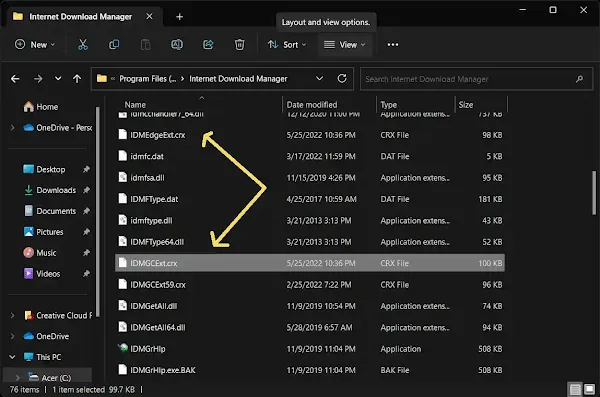
-
Drag and drop the IDMCC extension file onto the Edge extension page.
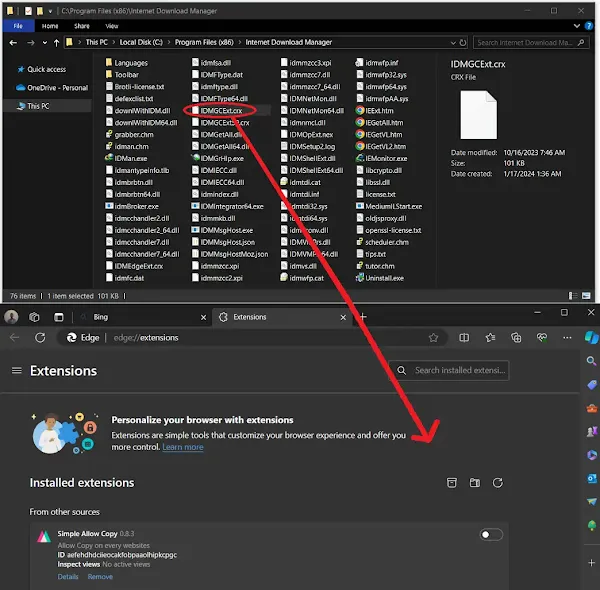
-
Microsoft Edge will prompt you to grant permission to install the extension. Click
"Add extension."
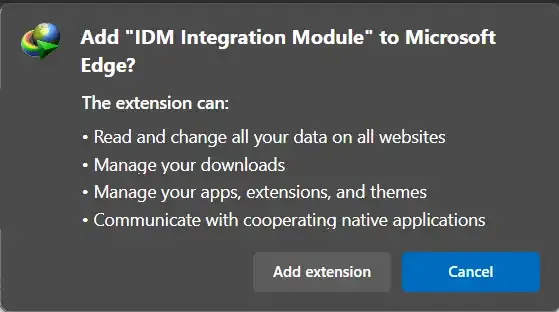
- Once installed, a new browser tab will open, confirming the successful
installation of the IDM extension for Edge. You can close this tab.
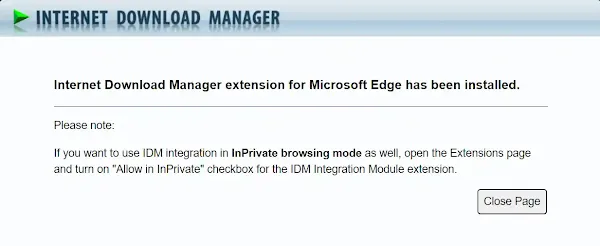
-
To customize settings, click the "Details" button under IDM extensions.
Enable "Allow in InPrivate" If you want to use IDM integration in Private browsing mode as well and "Allow access to file
URLs."
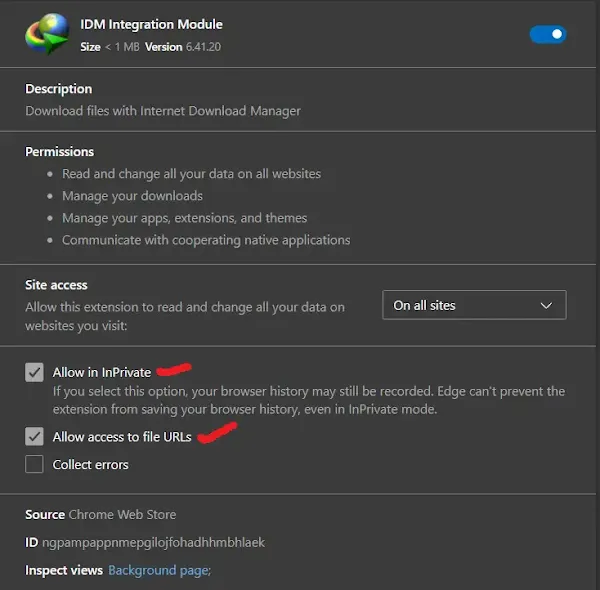
Congratulations! You have successfully integrated the Internet Download Manager (IDM) extension into Microsoft Edge via IDM addon file [IDMGCExt.crx] for Edge manually. You can now use IDM to manage your downloads directly from your Edge browser.
How to Install IDM to Edge via Microsoft Edge Add-Ons
To integrate IDM with Edge using the IDM Add-on, you can follow these steps:
- Access the direct link to the "IDM Integration Module" on the Microsoft Edge Add-Ons: IDM Extension Edge Add-on URL
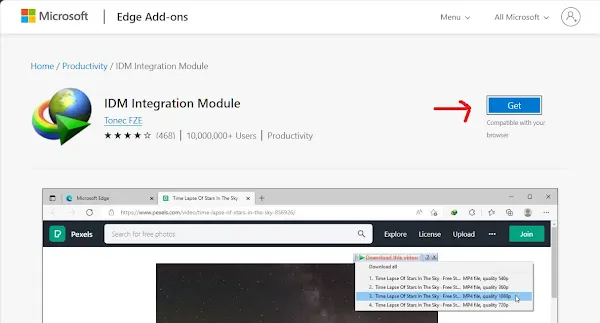
- Click on the "Get" button and confirm the installation by
clicking "Add extension".
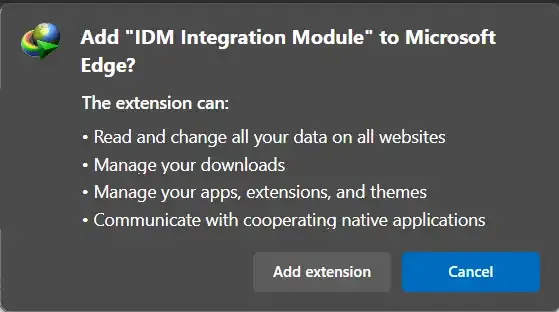
- Once installed, a new browser tab will open, confirming the successful
installation of the IDM extension for Opera. You can close this tab.
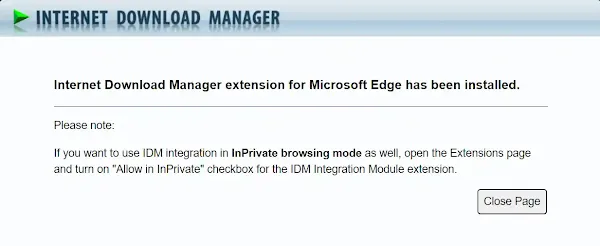
By following these steps, you can easily integrate the Internet Download Manager (IDM) with Edge using the Edge Add-on.
Avoid installing any fake IDM extensions from the Microsoft Edge Add-Ons, as
they may contain viruses. Ensure you only use the authentic IDM extension.
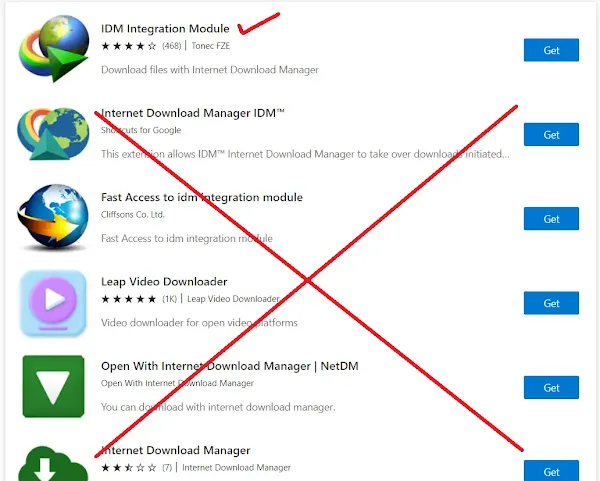
FAQs
How to Resolve IDM Extension Not Functioning in Microsoft Edge?
To address the situation where the IDM (Internet Download Manager) extension fails to operate in Microsoft Edge, follow these steps:
- Ensure both IDM and Edge are updated to their latest versions.
- Attempt to disable and then re-enable the IDM extension within Edge's extension settings.
- If the problem persists, consider manually reinstalling the IDM extension in Microsoft Edge.
- Check for any potential conflicts with other extensions or antivirus software that might be affecting the functionality.

Join the conversation