JULY 2024 » Add IDM Integration Module in Google Chrome
Internet Download Manager (IDM) is a top-tier download manager for Windows PC, offering features like video downloads, accelerated speeds, bulk downloading, and more.
To utilize these features, integrating the IDM extension into your preferred browsers—Google Chrome, Opera, Firefox, Microsoft Edge, and Brave—is crucial. If you're using a different browser, please specify in the comments.
Upon installing IDM on your PC and launching the browser, you'll be prompted to add the IDM integration module. If you miss this prompt or accidentally remove the IDM extension, here's how to re-integrate it into Chrome.
Note: Avoid installing fake IDM extensions from the Chrome Web Store, as they may contain viruses. Only use the authentic IDM extension.
How to Add IDM Extension in Chrome
There are primarily two methods to integrate IDM in Chrome. Let's explore both:
Adding IDM Integration Module in Chrome using CRX File
This method involves utilizing the IDMGCExt.crx file located in the IDM
installation directory.
Or you can download the latest Internet Download Manager IDM Integration Module 6.42.3 IDMGCExt.crx [IDM CC] file to integrate IDM manually into Chrome.
Follow these steps:
- Open the Chrome extension page by selecting Extensions > Extension from the menu.
- Enable developer mode.
-
Navigate to "C:\Program Files (x86)\Internet Download Manager" using File
Explorer and locate the IDMGCExt.crx file.
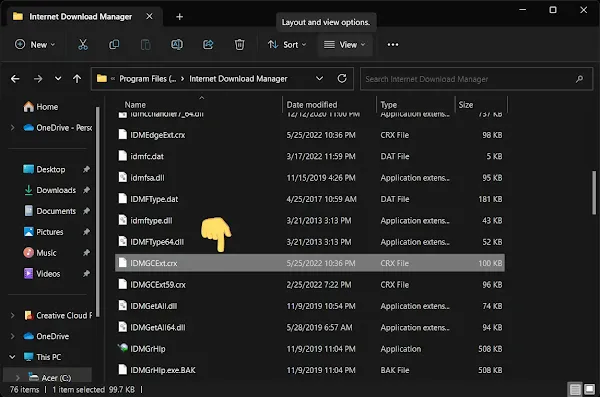
-
Drag and drop the IDMCC extension file onto the Chrome extension page.
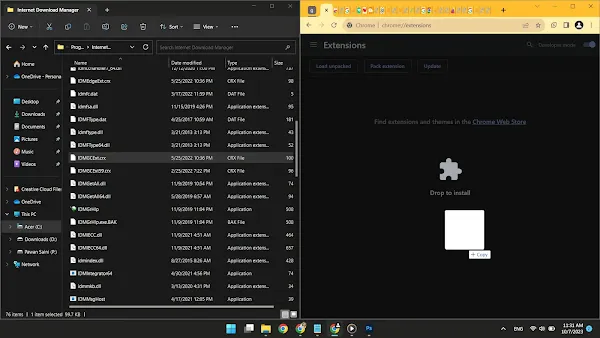
-
Chrome will prompt you to grant permission to install the extension. Click
"Add Extension."
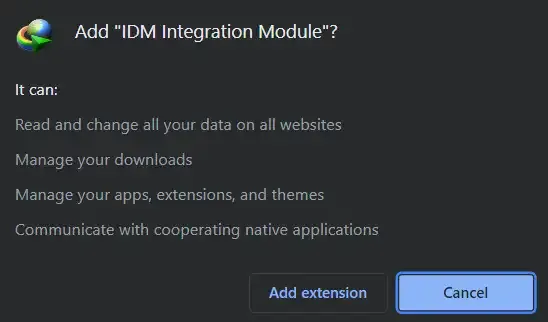
- Once installed, a new browser tab will open, confirming the successful installation of the IDM extension for Chrome. You can close this tab.
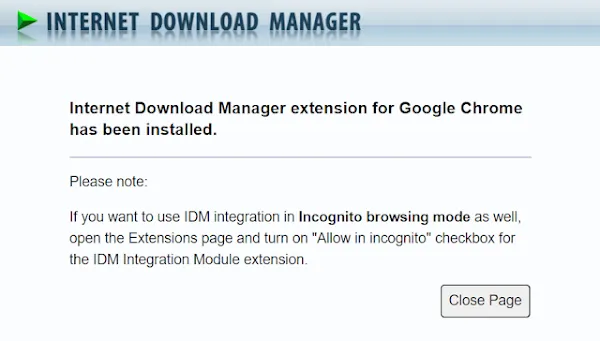
-
To customize settings, click the "Details" button under IDM extensions.
Enable "Allow in incognito" and "Allow access to file
URLs."
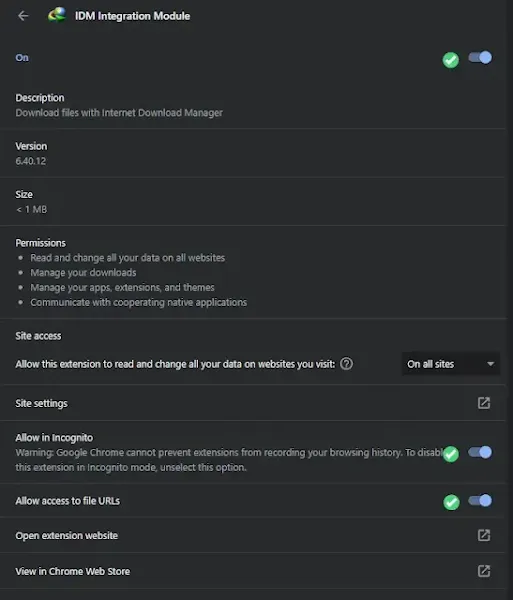
Now, you're ready to test IDM's extension in your Chrome browser. Try downloading a file to see if the IDM download panel appears.
Installing IDM Integration Module via Chrome Web Store
To mitigate potential security risks, the authentic IDM integration module isn't available directly on the Chrome Web Store. Instead, access the genuine IDM extension using the following URL:
- Real IDM Extension: chrome.google.com/webstore/detail/idm-integration-module/ngpampappnmepgilojfohadhhmbhlaek
- Click "Add to Chrome" on the webpage and allow the extension. After installation, customize the extension settings from the Chrome extensions page by clicking the "Details" button under the IDM integration module.
- Ensure to enable "Allow access to all URLs" and "Allow the extension in incognito mode" if you use private browsing.
Installation of the IDM extension in Google Chrome is now complete. If you have any inquiries regarding IDM integration, feel free to inquire in the comments. I'm available to help.
FAQs
How to Fix IDM Extension Not Showing in Chrome?
To solve the problem of not seeing the IDM extension in Chrome, try these steps:
- Update IDM: Make sure your Internet Download Manager (IDM) is up-to-date by going to "IDM Help" and selecting "Check for updates...".
- Install IDM Integration Module: If you can't find the "IDM Integration Module" extension, get it directly from the Chrome Web Store using the link provided.
- Configure IDM Extension: Once you've added the IDM extension to Chrome, set it up correctly by:
- Clicking on Chrome's puzzle icon for Extensions and selecting "Manage Extensions".
- Choosing "Details" for the IDM extension.
- Checking that the "IDM Integration Module" extension is enabled and allowed to read data on all sites.
- If you use incognito mode, enable the "Allow in incognito" option.
Follow these steps to fix the issue of IDM extension not showing in Chrome.
How to Find IDM Extension in Chrome Web Store?
To find the IDM extension in the Chrome Web Store:
- Visit the official IDM Integration Module page on the Chrome Web Store using this link: chrome.google.com/webstore/detail/idm-integration-module/ngpampappnmepgilojfohadhhmbhlaek
- Click "Add to Chrome" next to the IDM Integration Module extension.
- Follow the prompts to confirm the installation.
By following these steps, you can safely add the IDM extension to Chrome from the official source.
How to Add IDM Extension in Chrome after Remove?
To re-add the IDM extension in Chrome after removing it:
- Open Google Chrome and click the three dots in the top right corner.
- Go to "More tools" and select "Extensions".
- In File Explorer, navigate to the drive where IDM is installed.
- Find the IDM folder in "Program Files (x86)" and locate the file named "IDMGCExt.crx".
- Drag and drop the "IDMGCExt.crx" file onto the Chrome Extensions page.
- Click "Add extension" to confirm the installation.
These steps will help you successfully add the IDM extension back to Google Chrome.
![How to add idm [internet download manager] extension in chrome](https://blogger.googleusercontent.com/img/b/R29vZ2xl/AVvXsEjZ0OgfUyyzLhwjLJotUXIz63cvIdYLxqnA8wPNO0R-xxScOdV0TyeYCRlsijChtrgP23W_KOEIgRyQ4EgMC_6RONFcNWlm6ptp4-YQdkt9rD0DZON54nZP6gRuxpUiIjXYeZlSaee5I_HgDL7dM7LyCvTLhw_4hQJYw9duHqUJ1etsQcm3ARFA7x4EDXQ/w640-h360-rw/Add-idm-extension-to-chrome.webp)
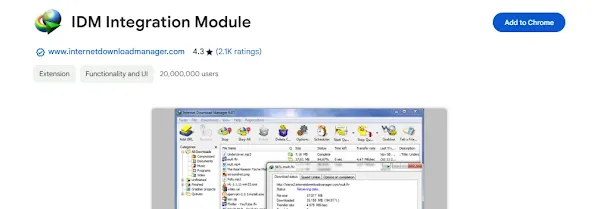

Join the conversation