2024 ▷ Add IDM Integration Module in Firefox [IDM CC for Firefox]
Are sluggish downloads testing your patience on Firefox? It's time for a transformation. The IDM Firefox integration empowers you with lightning-fast downloads and intuitive management capabilities, all conveniently accessible at your fingertips.
In this comprehensive guide, we'll navigate you through the straightforward steps to effortlessly incorporate the IDM extension into your Firefox browser. Say goodbye to sluggish downloads and hello to seamless efficiency with IDM.
Enhance your online productivity by optimizing your download experience. Whether you aim to accelerate download speeds, streamline management, or simply elevate your browsing efficiency, IDM Extension for Firefox is the ultimate solution you've been seeking.
Ready to unlock the full potential of IDM within Firefox? Let's embark on this journey together and unveil the unparalleled performance enhancements awaiting you, all achievable with just a few clicks.
How to Add IDM Extension in Firefox

Here are two simple methods to integrate IDM Integration Module in Firefox browser, one is using IDMCC for Firefox, and the other using Firefox Browser Add-Ons Link. Let's have a look at both of them. You can go with any of them both work perfectly.
Before moving towards to integration steps make sure you are using the latest version of both Firefox and IDM.
Integrate IDM Extension in Firefox via IDMCC
Download the latest Internet Download Manager IDM Integration Module idmmzcc3.xpi [IDM CC] file to integrate IDM manually into Firefox browser.
To integrate the IDM extension in Mozilla Firefox, follow these step-by-step instructions:
- Open Mozilla Firefox browser on your computer.
- Click on the menu icon located at the top right corner of the browser window (it looks like three horizontal lines stacked on top of each other).
- From the dropdown menu, select "Add-ons and Themes."
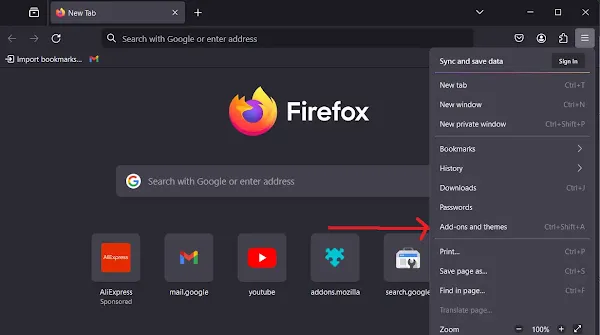
- In the Add-ons Manager tab, navigate to the left sidebar and click on "Extensions."
- Click on the settings icon.
- From the dropdown menu, select "Install Add-on from File."
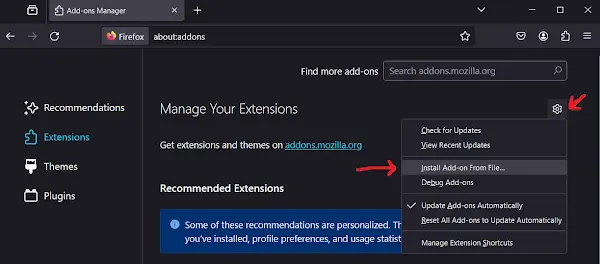
- Navigate to the IDM (Internet Download Manager) folder in your Program Files directory on your computer. Typically, it should be located in
C:\Program Files (x86)\Internet Download Manager - Open the IDM folder and select the appropriate file. If you have the latest version of Mozilla Firefox, choose the file
idmmzcc3.xpi.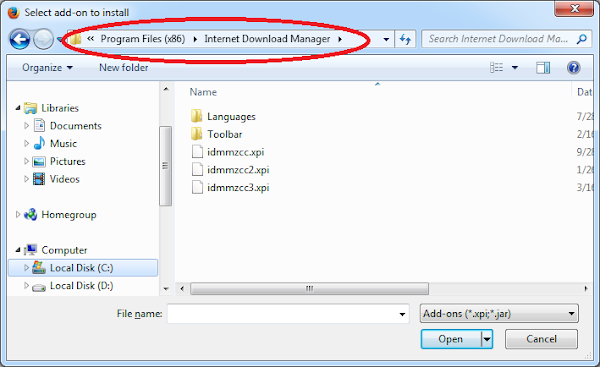
- Click on "Open" to proceed with installing the IDM extension.
- Once selected, Firefox may prompt you to confirm the installation, click "Add" to confirm.
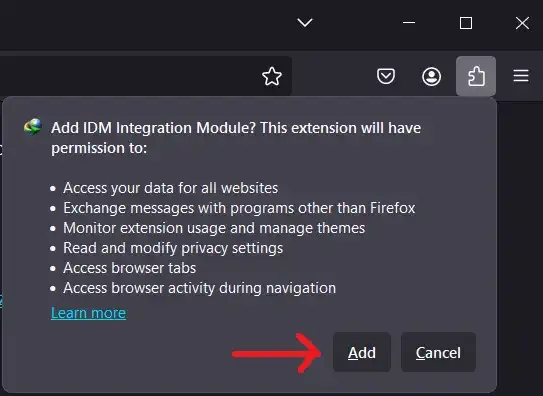
- You will see a confirmation message stating that the IDM Integration Module extension for Mozilla Firefox has been installed.
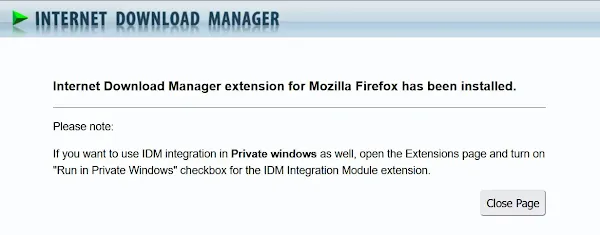
- Click "Close Page" to close the confirmation message.
- Now, Next to the IDM Integration Module, Click on ... > Manage.
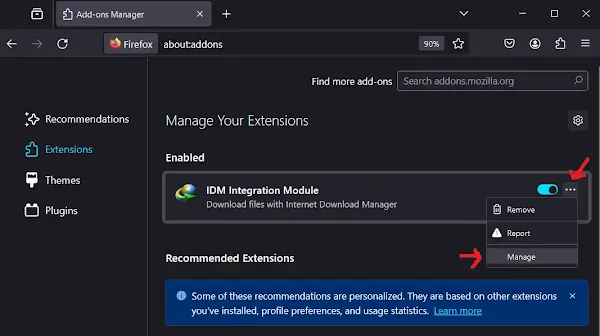
- "On" Allow automatic updates and "Allow" Run on sites with restrictions to ensure IDM can efficiently handle all your download requests from Firefox.
If you want to use IDM integration in Private browsing mode as well, "Allow" Run in Private Windows.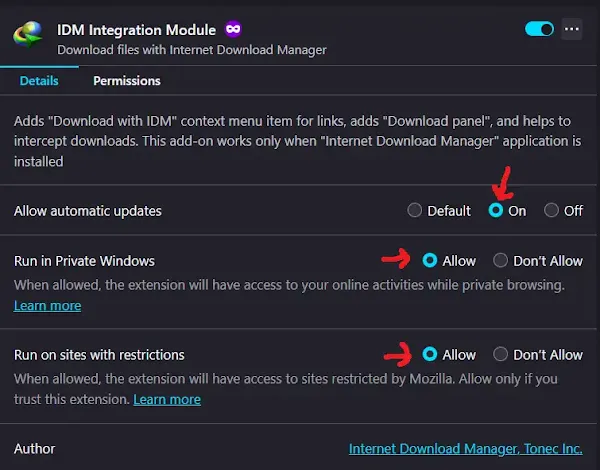
Congratulations! You have successfully integrated the Internet Download Manager (IDM) extension into Mozilla Firefox via IDM addon file [idmmzcc3.xpi] for Firefox manually. You can now use IDM to manage your downloads directly from your Firefox browser.
Add IDM to Firefox via Firefox Add-Ons
To integrate IDM with Firefox using the IDM Add-on, you can follow these steps:
- Open your Firefox browser and navigate to the IDM Add-on page by clicking on this link: IDM Firefox Add-on URL
-
Click on the "Add to Firefox" button to install the IDM Integration Module
extension.
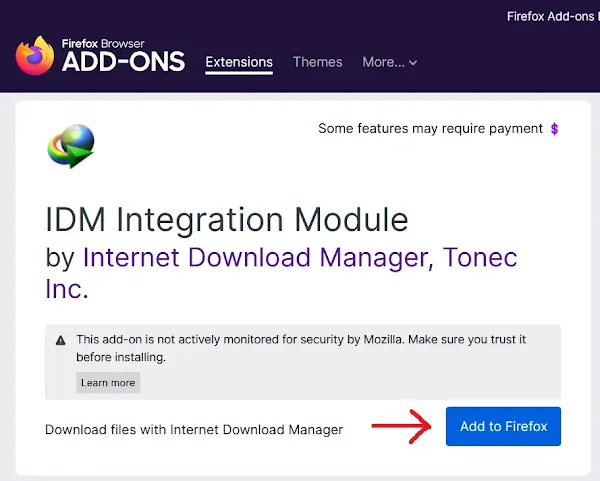
-
Firefox may prompt you to confirm the installation, click "Add" to confirm.
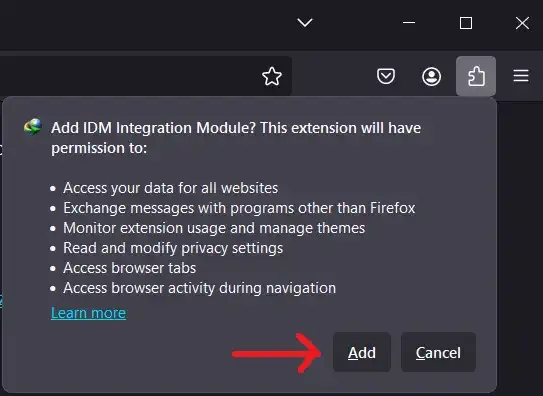
- Once the add-on is installed, you can start using IDM features in Firefox.
By following these steps, you can easily integrate the Internet Download Manager (IDM) with Firefox using the IDM Add-on.
FAQs
How to Make IDM Default Downloader in Firefox?
To do that you need to Add IDM Addon to Firefox, once it is integrated, it should automatically take over downloads in Firefox. If not, you may need to configure IDM settings to ensure it is enabled and has access to all file URLs.
IDM MKV to Mp4 in Firefox?
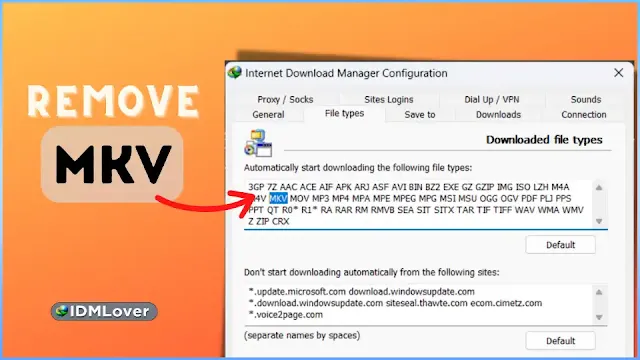
To download MP4 instead of MKV with IDM in Firefox, remove MKV from IDM file types.
How to Fix IDM not working in Firefox?
To tackle the problem of IDM not working properly in Firefox, start by updating IDM to the latest version and checking its integration settings within IDM preferences. Once updated, restart Firefox to allow IDM to recognize the changes.
Ensure that the IDM extension is enabled in Firefox's Add-ons menu and update it if required. Also, verify compatibility between the IDM extension and your Firefox version, as older extensions may not be compatible with newer Firefox releases.
By following these steps, you can effectively troubleshoot and fix the issue of IDM not functioning in Firefox.

Join the conversation