2024 ▷ Install IDM Extension to Opera [Genuine Methods]
Discover Opera, the ultimate choice for discerning users who yearn for a seamless, ad-free browsing journey without the cumbersome task of installing additional extensions. With Opera Turbo, you're not only granted rapid browsing speeds but also the added benefit of complimentary VPN access, granting you unrestricted exploration of any website.
But hold on, there's even more to uncover! Opera is equipped with an in-built ad blocker, engineered not only to bolster your browsing velocity but also to guarantee an uninterrupted online odyssey by eradicating bothersome advertisements.
Now, let's delve into elevating your Opera experience to unprecedented heights. Have you ever dreamed of effortlessly amalgamating Internet Download Manager (IDM) with your Opera browser?
Well, dream no more! With the seamless integration of IDM into Opera, you're poised to unlock a plethora of cutting-edge download management features, seamlessly integrated into your browser interface.
How to Add IDM Extension in Opera
Here are two simple methods to integrate IDM into your Opera browser:
Adding IDM in Opera via CRX File
Download the latest Internet Download Manager IDM Integration Module 6.42.3 IDMGCExt.crx [IDM CC] file to integrate IDM manually into Opera browser.
- Launch your Opera browser and navigate to the extension tab.
- Drag and drop the IDMGCExt.crx file from IDM installation directory
(typically found in
C:\Program Files (x86)\Internet Download Manager)into the Opera extension tab.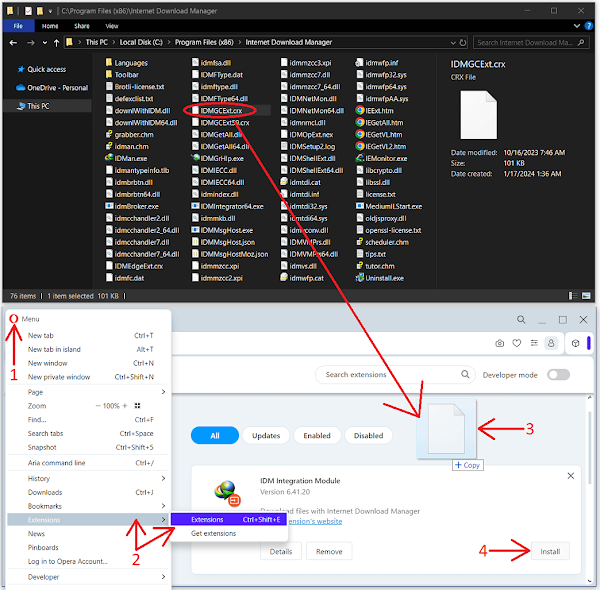
- IDM extension should appear on the page. Press on "Install" button.
- When installation confirmation dialog will appear, press on "Yes, install" button.
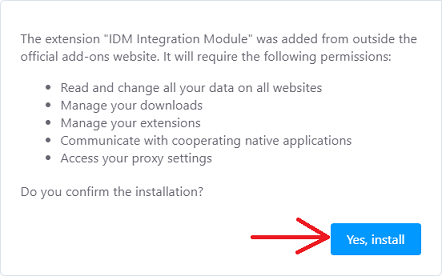
- Now, head to the details tab under the IDM integration module in the
Opera extension settings. Enable "Allow access
to all file URLs" to ensure IDM can efficiently handle all your download
requests from Opera.
If you want to use IDM integration in Private browsing mode as well, turn on "Allow in private mode" checkbox.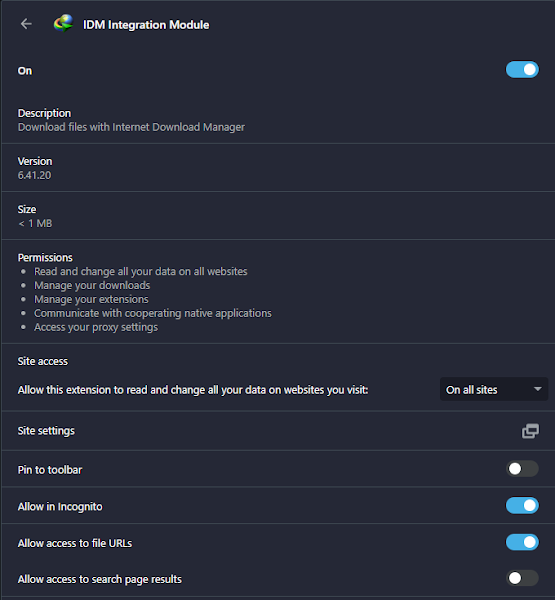
That's how you can configure IDM Integration Module to Opera browser manually.
Installing IDM via Chrome Web Store Link
Beware of fake IDM extensions on the Chrome Web Store. Only use the official "IDM Integration Module."
- Access the direct link to the "IDM Integration Module" on the Chrome
Web Store: chrome.google.com/webstore/detail/idm-integration-module/ngpampappnmepgilojfohadhhmbhlaek
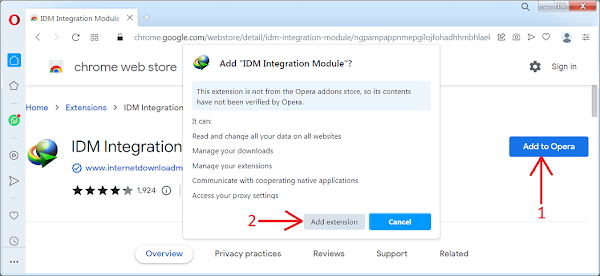
- Click on the "Add to Opera" button and confirm the installation by clicking "Add Extension."
- Once installed, a new browser tab will open, confirming the successful installation of the IDM extension for Opera. You can close this tab.
Pro Tip: If you encounter a "Download interrupted with reason SERVER_BAD_CONTENT" error while installing the extension, make sure to update your Opera browser to the latest version for smooth installation.
FAQs
Troubleshooting: Fixing the IDM Opera Extension
If you're encountering problems with the IDM Opera extension, here's a step-by-step guide to address the issue:
- Ensure both Opera and IDM are updated to their latest versions. Compatibility between the two is crucial for seamless integration.
- Double-check the extension settings within Opera. Navigate to the browser's extensions menu to verify that IDM is properly integrated and enabled.
- If IDM is enabled but still not functioning, consider restarting both Opera and IDM. Sometimes, a simple restart can resolve minor compatibility issues.
- If the problem persists, try reinstalling the IDM Opera extension. Uninstall the current extension from Opera, then download and install the latest version from the official IDM website.
- Occasionally, conflicts with other extensions or browser settings may hinder IDM's functionality. Temporarily disable other extensions or try using IDM in a fresh Opera profile to isolate the issue.
- If none of the above steps resolve the problem, reach out to IDM's support team for further assistance. They may provide additional troubleshooting steps tailored to your specific situation.
By following these troubleshooting steps, you can hopefully resolve any issues with the IDM Opera extension and enjoy seamless downloading within your browser once again.
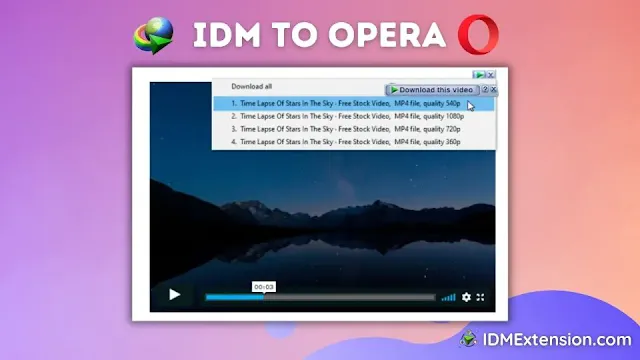

Join the conversation